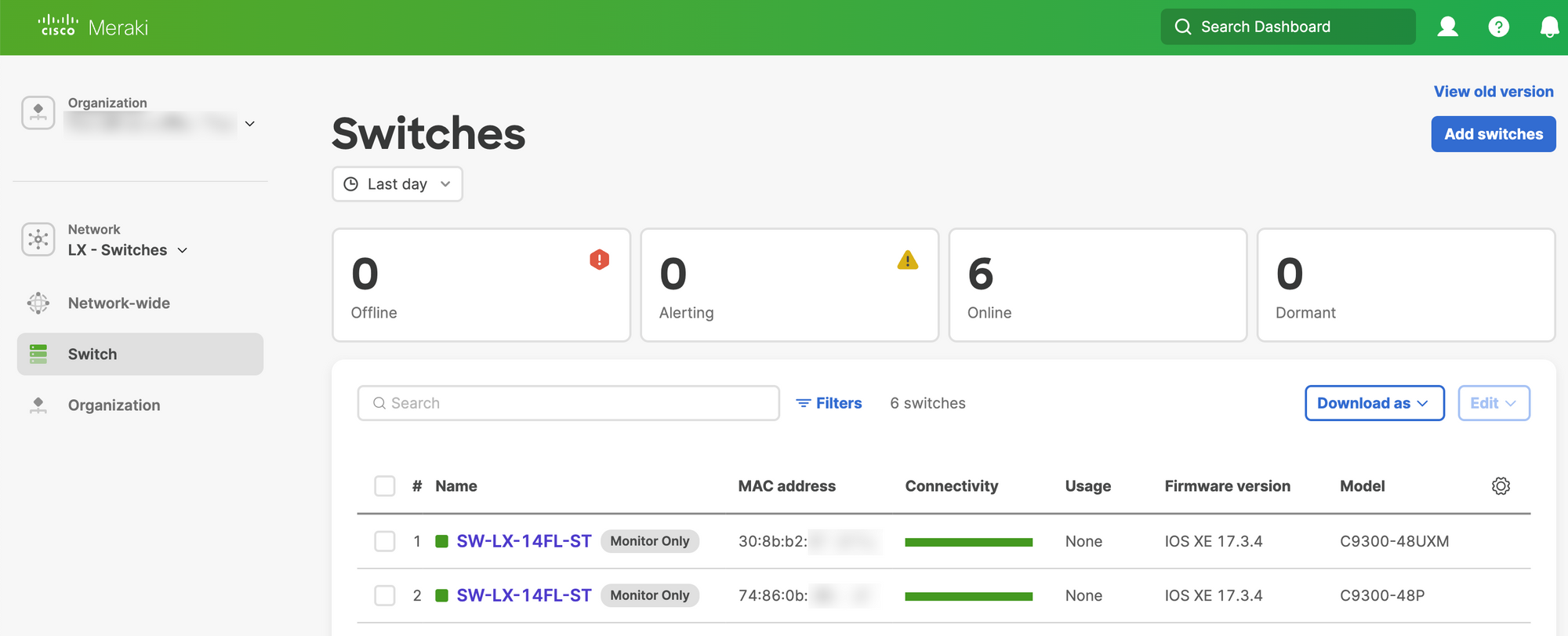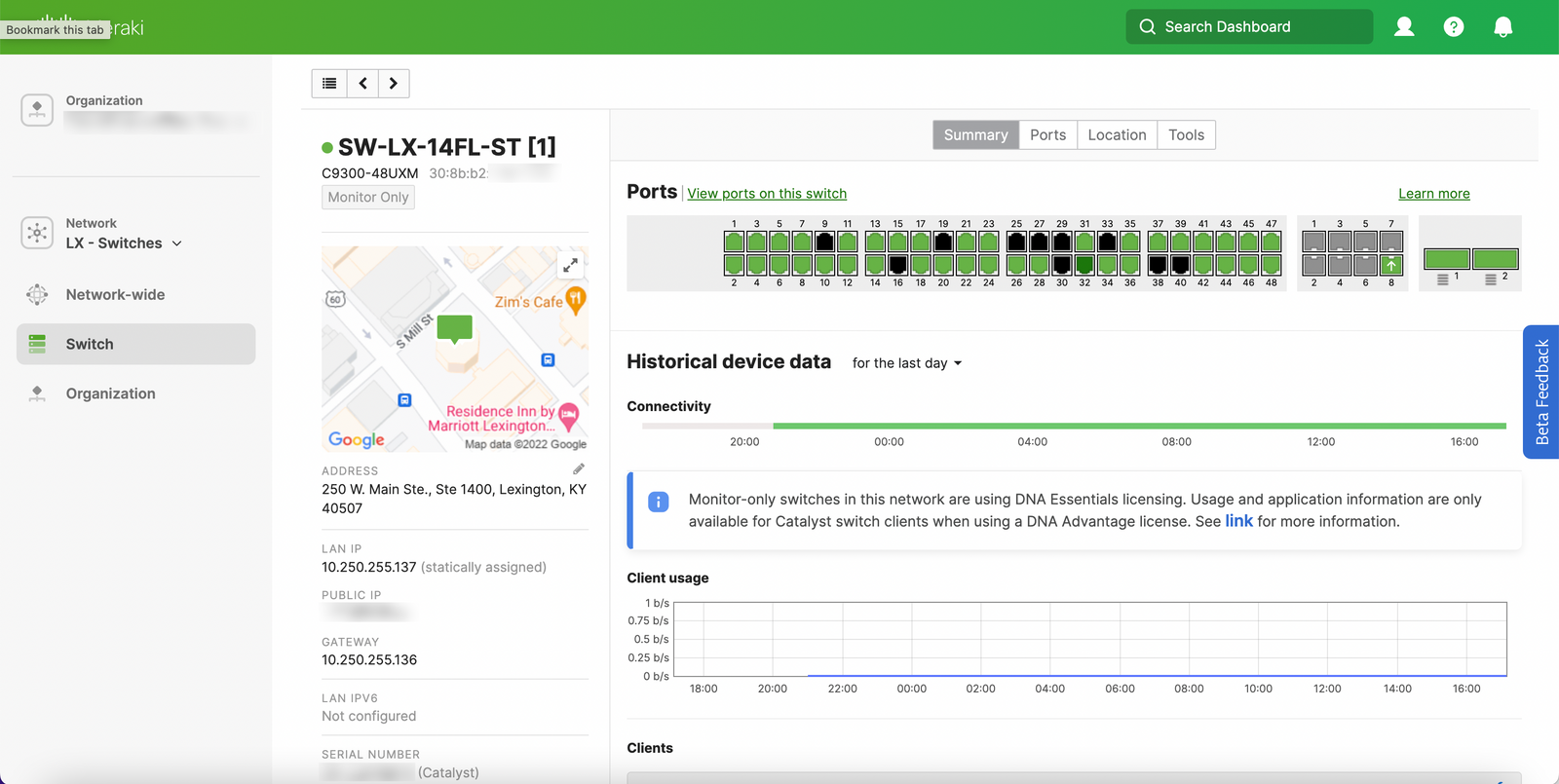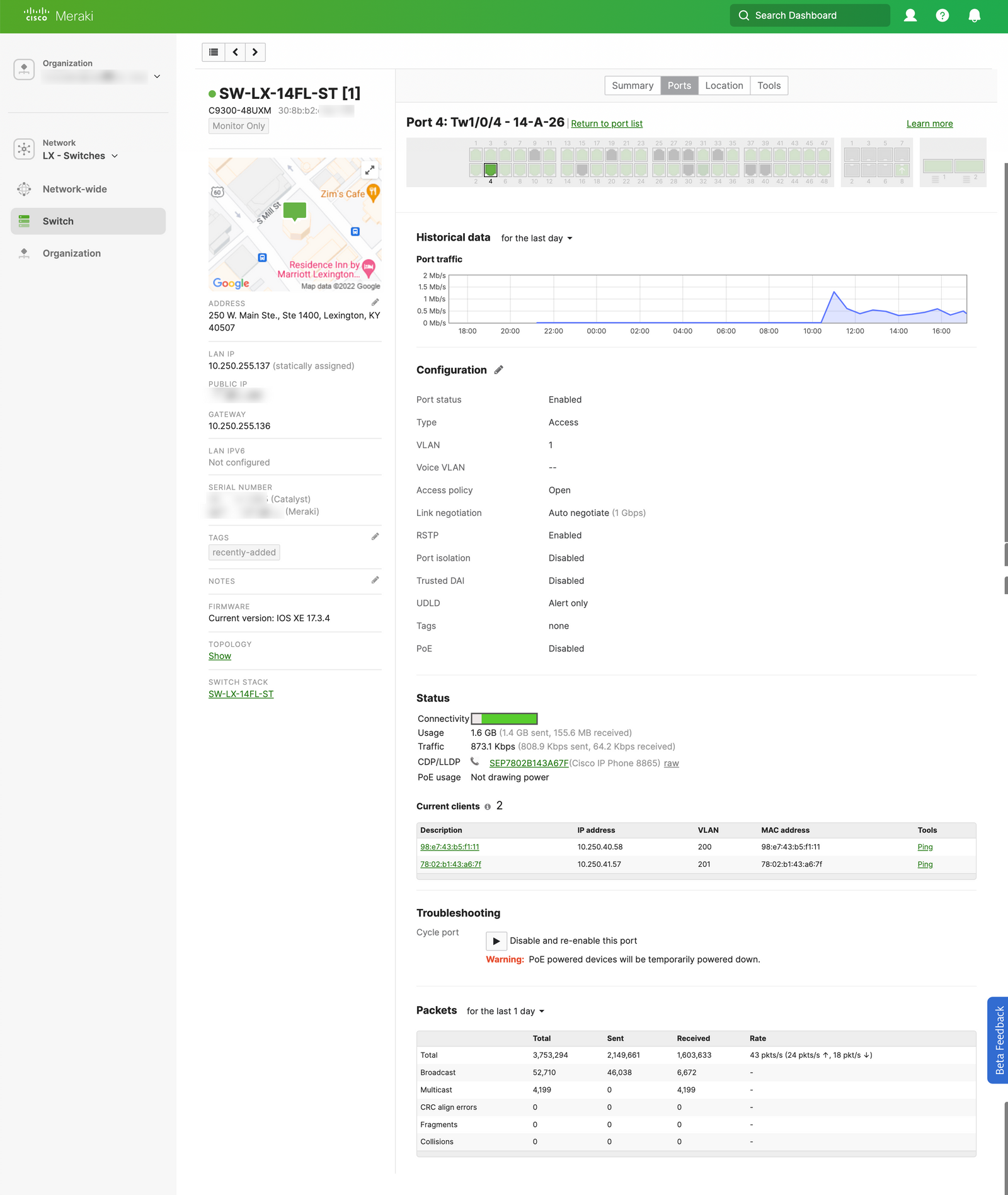Catalyst on Meraki: Getting Started
Cisco Live 2022 represents the birth of "Catalyst on Meraki", a new feature that brings traditional Cisco Catalyst hardware into the Meraki Dashboard. You have the option to use two 'modes' of operation:
Catalyst on Meraki modes
Monitor mode (or DNA mode)
Available now! Switches will continue to run IOS-XE and be configured via the CLI (or your configuration tool of choice). Initial support includes C9200, C9300, and C9500. No downtime to enable this.
Meraki mode
Coming soon. This mode will essentially turn your Catalyst switch into an MS390. Initial support will include the first release C9300 models, and IOS-XE 17.8.1+ will be required. This will require a reboot of the switch into Meraki mode, and you'll need to reconfigure from the Meraki cloud.
Since monitor mode is available now, I'm sure you're asking how to get started. Let's give it a try!
Getting Started
The onboarding process involves a Windows/Mac/Linux application called Cloud Monitoring for Catalyst that connects to your Meraki dashboard using the Dashboard API (REST) and creates an initial monitoring configuration on your Catalyst switch using SSH. Check out that process here:
Whoops. You didn't think I was going to make it that easy did you? The configuration of our Catalyst switches caused a little issue. Taking a look behind the Meraki-simple curtain, here's what happened:
switch#show history all
...
CMD: 'terminal width 0' 20:29:32 EDT Tue Jun 14 2022
CMD: 'terminal length 0' 20:29:35 EDT Tue Jun 14 2022
CMD: 'enable' 20:29:37 EDT Tue Jun 14 2022
CMD: 'show platform sudi certificate' 20:29:40 EDT Tue Jun 14 2022
CMD: 'show version' 20:29:46 EDT Tue Jun 14 2022
CMD: 'show clock detail' 20:29:48 EDT Tue Jun 14 2022
CMD: 'telnet us.tlsgw.meraki.com 443' 20:29:51 EDT Tue Jun 14 2022
CMD: 'exit' 20:29:51 EDT Tue Jun 14 2022
Using show history all I was able to review the CLI commands executed by the Cloud Monitoring for Catalyst application. In our case telnet us.tlsgw.meraki.com 443 was failing because of the VTY configuration on this switch.
switch#show run | sec line vty 0
line vty 0 4
exec-timeout 60 0
privilege level 15
transport input ssh
transport output ssh
Let's change this to transport output all and try again!
You may have noticed in the video, that Cloud Monitoring for Catalyst applied some CLI configuration to the Catalyst switch. This new configuration does a few things:
- Enable netconf-yang, IP routing, and LLDP
- Create AAA configuration with a user and certificate for SSH from Meraki
- Create a TLS tunnel to the Meraki Dashboard
You can review this configuration by using the show details button within the onboarding wizard. I have included the detailed configuration below:
! Ensure old tunnel config is removed.
no crypto tls-tunnel MERAKI-PRIMARY
! Ensure old CA certificates are removed.
no crypto pki trustpoint MERAKI_TLSGW_CA
yes
! Ensure old access-lists are removed.
no ip access-list extended MERAKI_VTY_IN
no ip access-list extended MERAKI_VTY_OUT
! Enable netconf (requires ip routing).
netconf-yang
ip routing
! Enable LLDP for topology.
lldp run
! Configure SSH v2 with publickey authentication for cloud authentication.
ip ssh version 2
ip ssh server algorithm authentication publickey password keyboard
! Prevent traffic that should be in the tunnel from falling back to default route when the tunnel is down.
ip route 18.232.244.158 255.255.255.255 Null 0
! Create local authentication group for SSH through the TLS tunnel.
aaa authentication login MERAKI local
aaa authorization exec MERAKI local
! Create ACL for cloud SSH ingress.
! Allow only port 2222 for SSH.
ip access-list extended MERAKI_VTY_IN
10 permit tcp host 18.232.244.158 any eq 2222
20 deny tcp any any
! Create ACL for cloud telemetry egress.
! Allow only port 2022 for SFTP to the cloud.
ip access-list extended MERAKI_VTY_OUT
10 permit tcp any host 18.232.244.158 eq 2022
20 deny tcp any any
! Configure a SSH rotary to use port 2222.
ip ssh port 2222 rotary 50
! Enable SSH to VTY lines to be dedicated for cloud.
! Use ACL and AAA groups to secure connections.
line vty 32 33
access-class MERAKI_VTY_IN in
access-class MERAKI_VTY_OUT out
authorization exec MERAKI
login authentication MERAKI
rotary 50
transport input ssh
exit
! Configure a local Meraki user with SSH Keys for SSH and NETCONF access.
username meraki-user privilege 15 secret 9 <secret>
ip ssh pubkey-chain
username meraki-user
key-string
<key string>
exit
exit
exit
! Import the correct certificate authority for SSL verification.
crypto pki trustpoint MERAKI_TLSGW_CA
enrollment terminal
crypto pki authenticate MERAKI_TLSGW_CA
-----BEGIN CERTIFICATE-----
<certificate>
-----END CERTIFICATE-----
quit
yes
! Configure trustpoint for SSL verification.
crypto pki trustpoint MERAKI_TLSGW_CA
enrollment url flash://MERAKI_TLSGW_CA
revocation-check none
! Create Loopback interface for TLS tunnel overlay.
interface Loopback1000
description Meraki TLS Connection
exit
! Configure TLS tunnel for Cloud Connectivity.
! Selecting the preferred source based on the current default route.
crypto tls-tunnel MERAKI-PRIMARY
server url us.tlsgw.meraki.com port 443
overlay interface Loopback1000
local-interface TenGigabitEthernet2/1/8 priority 1
pki trustpoint CISCO_IDEVID_SUDI sign
pki trustpoint MERAKI_TLSGW_CA verify
no shut
exit
Once this is done, after a few minutes you'll see your Catalyst switch in the Meraki Dashboard.